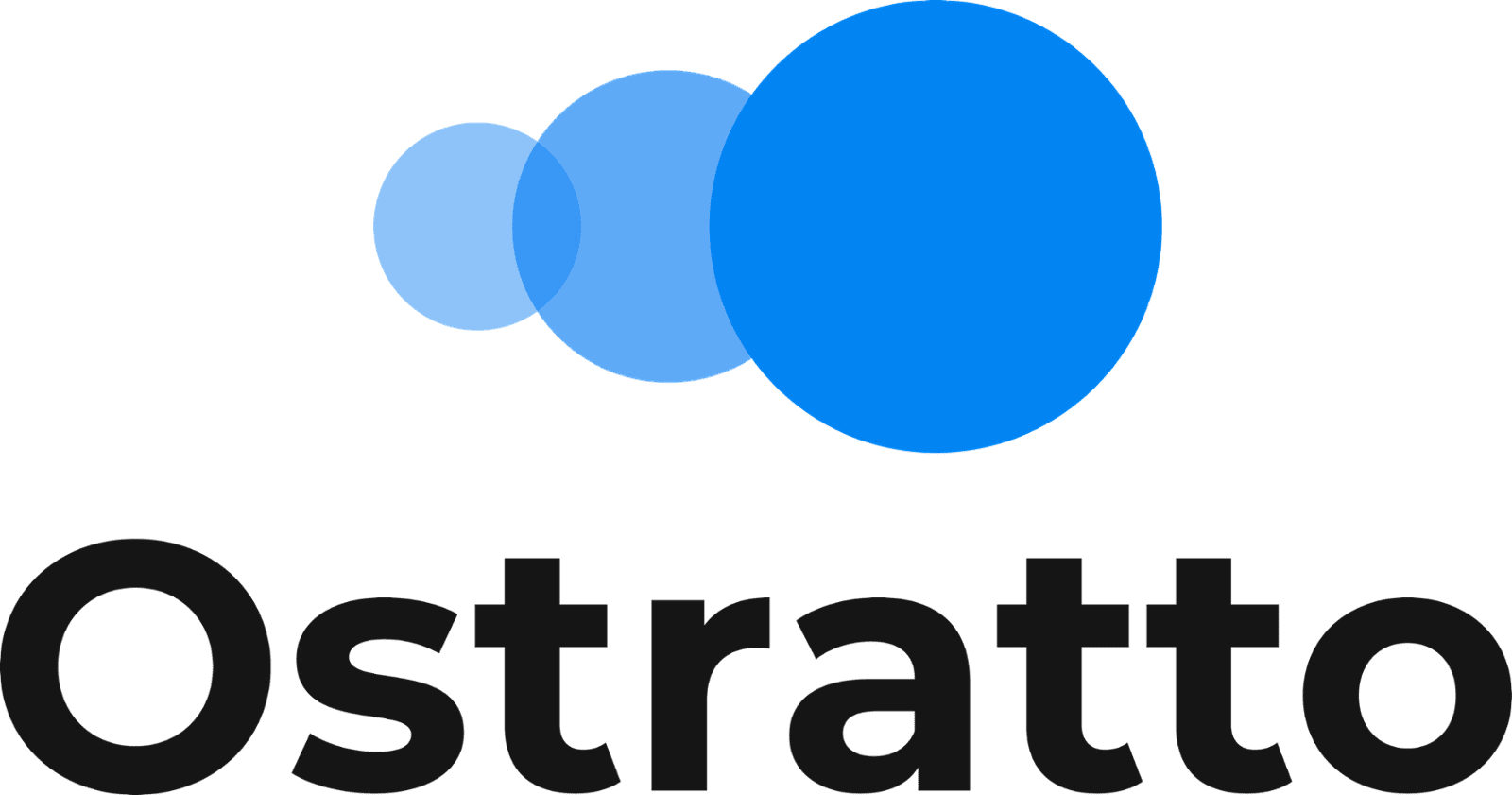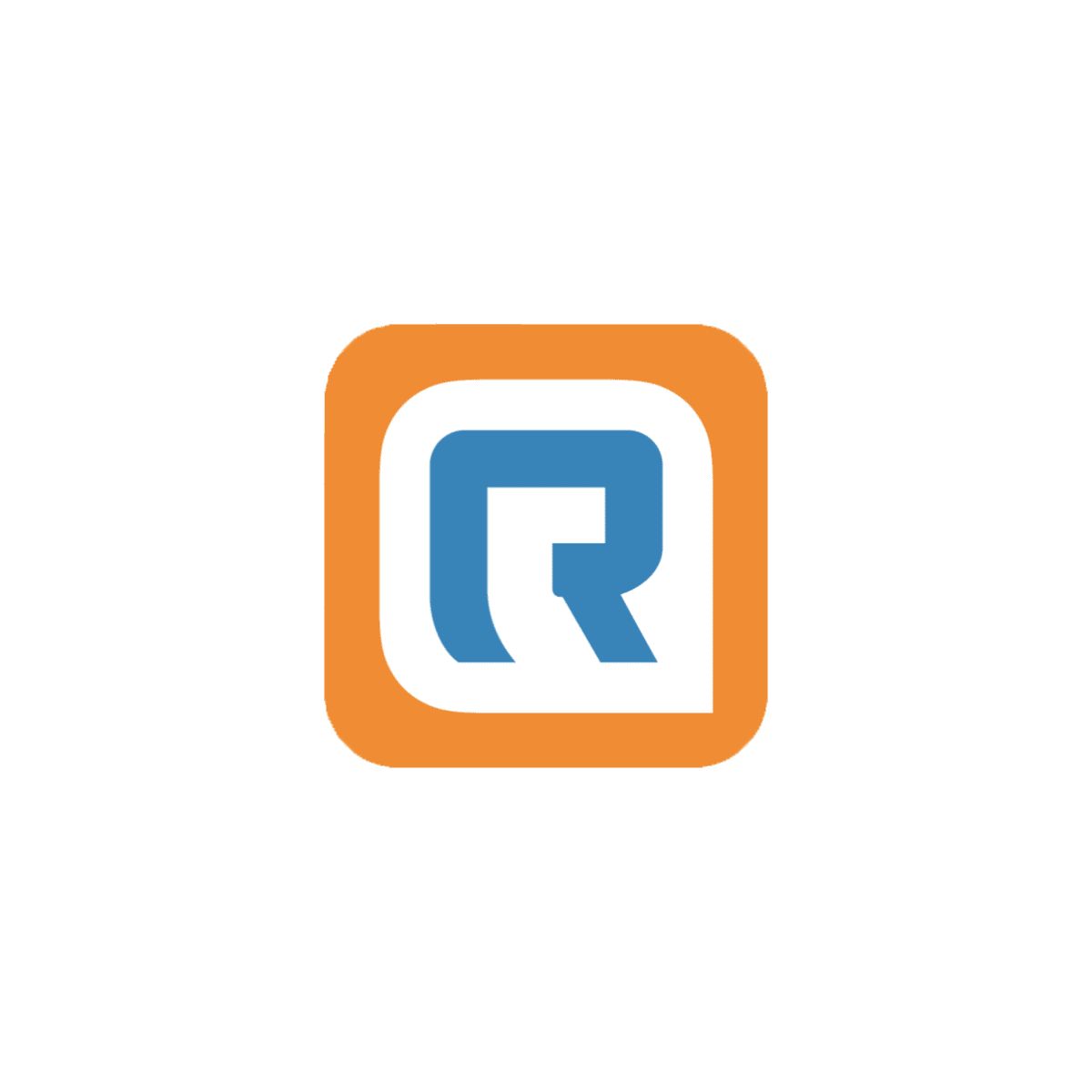
RingCentral: FAQ
1. The Basics
- Set up your phone system to work the way you do
- Connect your office, remote employees and mobile users under one phone system.
- Easily support multiple locations, move from one location to another, or instantly add new users.
- Change answering and forwarding rules online, anytime, anywhere.
- Integration with existing phones or mobile devices.
- Never miss a call or fax
- Be connected to your phone system in and out of the office.
- Customers can reach you or your employees, wherever you are.
- Get your voice and fax messages anytime, from anywhere.
- Easy collaboration from anywhere, any device
- Never miss an important face-to-face meeting with HD video conferencing.
- Unlimited audio conferencing with up to 1,000 participants.
- Efficient team collaboration with easy file sharing and group discussion.
- Simple, all-inclusive pricing for assured low monthly cost
- Reduce ongoing operating costs.
- You use it, we manage it
- No complex hardware or on-site PBX to install or maintain.
- One provider for business communications—voice, fax, text, online meetings, audio conferencing, and team collaboration.
- 24/7 customer support.
“Cloud-based” means that the core technology infrastructure and global network providing the business phone and fax system functionality is located across multiple secure data-centres and delivered to your business over the web. This eliminates the need for capital investment and the hassle of installing and managing complex hardware in your office.
Read our blog about VOIP technology here.
2. Purchasing your phone system
RingCentral Office comes with a 14-day money back guarantee so there's no risk in purchasing and trying it for your business. The phones can also be returned for a full refund within 90 days (must be in good condition, complete with all original materials).
No. There are no setup or activation fees.
- Setup your phone system to work the way you do
- Connect your office, remote employees and mobile users under one phone system
- Easily support multiple locations, move from one location to another or instantly add new users
- Change answering and forwarding rules online, anytime, anywhere
- Integration with existing phones or mobile devices
- Never miss a call or fax
- Be connected to your phone system in and out of the office
- Customers can reach you or your employees, wherever you are
- Get your voice and fax messages anytime, from anywhere
- Simple, all-inclusive pricing for assured low monthly cost
- Reduce on-going operating costs
- You use it, we manage it
- No complex hardware or onsite PBX to install or maintain
- Deliver a professional image
- Sounds like a FTSE 100 company
- One provider for the business phone system, voice and fax
- 24/7 Customer support*
“Cloud-based” means that the core technology infrastructure and global network providing the business phone and fax system functionality is located across multiple secure data-centres and delivered to your business over the web. This eliminates the need for capital investment and the hassle of installing and managing complex hardware in your office.
Read our blog about VOIP technology here.
3. Your business phone numbers
- Complete your purchase of RingCentral Office, selecting temporary phone numbers
- After purchase, log into your account, go to My Settings and click on Transfer an Existing Number
- Complete the online wizard for each number you'd like to transfer
- We also recommend you setup your RingCentral Office system completely and forward your existing numbers to your temporary RingCentral numbers
- This will ensure no downtime after your existing numbers are ported to RingCentral
- Status of your transfer will appear in your online account
4. Setting up your phone system
- 5060-5090, Type: UDP
- 16384-16482, Type: UDP
- 5060-5090, Type: UDP
- 8000-8200, Type: UDP
- 2 GHz (32-bit or 64-bit) processor
- Minimum of 1 GB of RAM
- 300 MB of hard drive space
- Intel® processor
- Minimum of 1 GB of RAM
- 300 MB of hard drive space